
This function of PDFCool Studio gives the user advanced tools to copy pages from existing PDFs and re-use them to assemble several new documents.
Click on Document in the top menu bar, choose "Split Document";
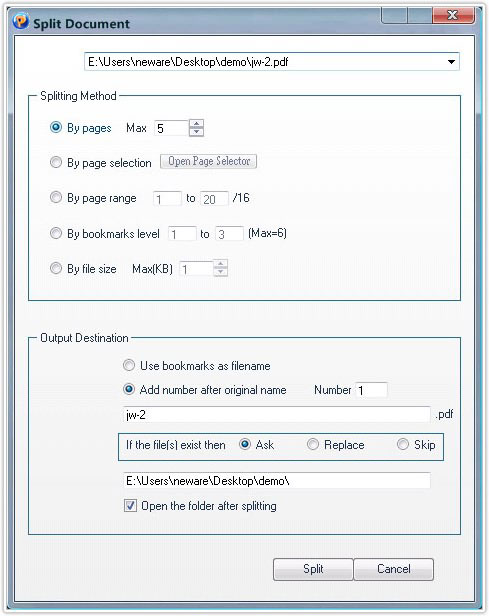
Click on the dropdown list in Document, and choose the PDF document you want to split from the opened PDF documents in program;
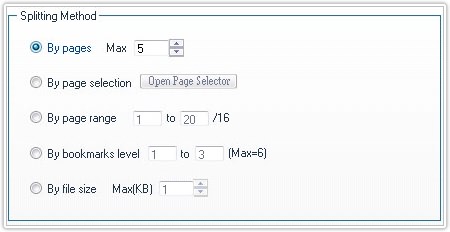
By pages:
Use this method to split the document into
equal size documents of a given number of pages. Click on the up and down button
or enter the page count directly. For example, if the original document contains
30 pages, and you choose to split it into documents containing 5 pages each, 6
PDF documents will be created;
By page selection:
Select any pages from an opened
PDF document, and the source PDF document would be split into to two new PDF
documents which are composed by the selected pages and the unselected pages;
By page range:
Enter the page range in the text
field to split the document into two new PDF documents. For example, if the
source document contains 10 pages, enter 1-4 in the text field to create two new
PDF documents, the first document with pages 1, 2, 3 and 4, and the second
document with pages 5, 6, 7, 8, 9, and 10;
By Bookmarks level:
The user can split PDF document
based on bookmarks. For instance, a PDF document has the bookmarks up to level
3, and it has 5 nodes on level 2. In this case, If you choose to split by
bookmarks level 2 to 3, then 5 new PDF documents will be created, each
document has the pages from level 2 to 3 of each nodes on level 2.
By file size:
Use this method to split the document
into equal size documents of a given size of documents. Click on the up and down
button or enter the document size directly.
Set the output file name: The user has 3 methods to set the output file name:
a. Use bookmarks as filename; b. Add number after original name; c. Enter the
output file name by hand.
Set the Output folder: Choosing output path by
click![]() or enter the output folder
directly.
or enter the output folder
directly.